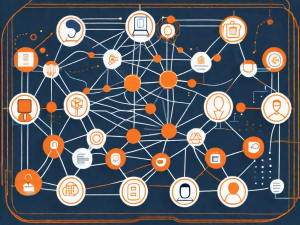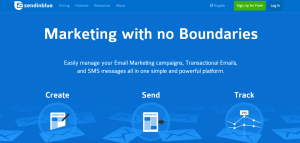LiveHelpNow customer service system collects a lot of information about your customers. The integration with JangoMail will allow for easy transfer of live chatter information into your JangoMail account for additional marketing, business analytics, upsell and cross sell flow.
Please complete the following easy steps to integrate your LiveHelpNow chat user info into a JangoMail list.
1. In order to setup this event, you will need to know your JangoMail User ID, Password, List Name and name of the field in the list where you would like to add the chat user’s name.
2. Login to your LiveHelpNow account and go to Admin Panel->My Account->Integrations->Eventing API
A. Click on “Add Event”
B. Select “Chat Opened” event
C. Select “PAGE” for Event Type
D. Select “POST” for Event Verb
E. No information is needed in the HTTP Basic Authentication Username or Password fields.
3. In the Headers fields, enter the following info:
Key: Content-Type
Value: application/x-www-form-urlencoded
4. Enter the following into the payload field:
Username=XXX&Password=YYY&GroupName=ZZZ&EmailAddress=$$$Email$$$&FieldNames=name&FieldValues=$$$Name$$$
- Replace XXX with your JangoMail UserID
- Replace YYY with your JangoMail Password
- Replace ZZZ with your JangoMail List Name
- This process assumes you have a field defined in your list called “name” where the user’s name will be imported. If your list uses a different field name for this, please replace “name” in the syntax above with the field name from your list.
- Fields and field names can be added and edited in JangoMail by going to Lists -> (Click on the list name you want to Edit) -> Fields
Please Note: The $$$Email$$$ label in the Payload syntax above assumes you are collecting the chat user’s Email in the Pre-Chat Requested Information in LiveHelpNow mapped to “Email” CRM Field.
The $$$Name$$$ label in the Payload syntax above assumes you are collecting the chat user’s Name in the Pre-Chat Requested Information in LiveHelpNow mapped to “FullName” CRM Field.
These settings are located at Admin Panel->Chat System->Customization->Pre-chat requirements
In order to ensure data is pushed to JangoMail from all LiveHelpNow chat users, it is highly recommended you define the name and email address as required. This is done by selecting “yes” from the dropdown in the Required column for the email field in the Pre-Chat Requested Information settings.
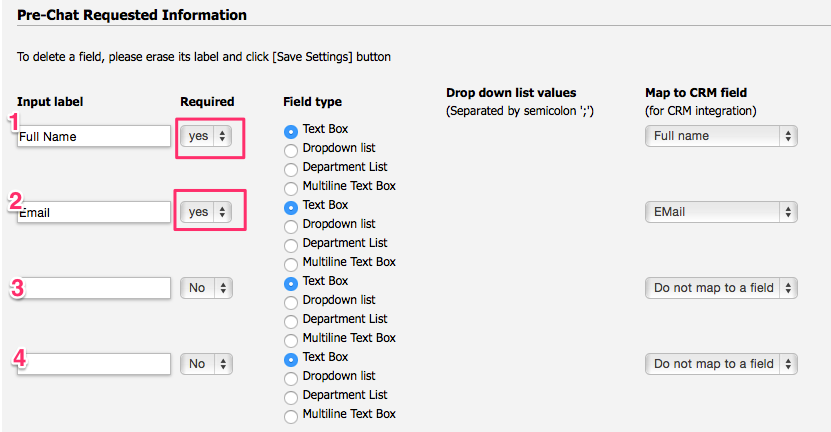
5. In the URL field, enter the following address:
6. Add an email address to the “Event Failed Notification(s)” field

7. Make sure the box next to Enabled is checked, and click Add Event to save.
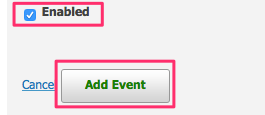
Your saved event should look like this:
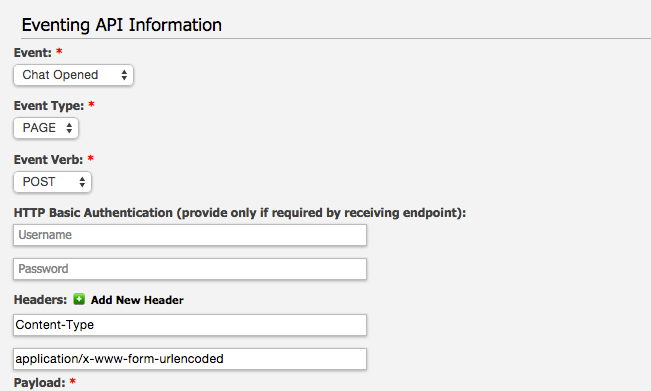
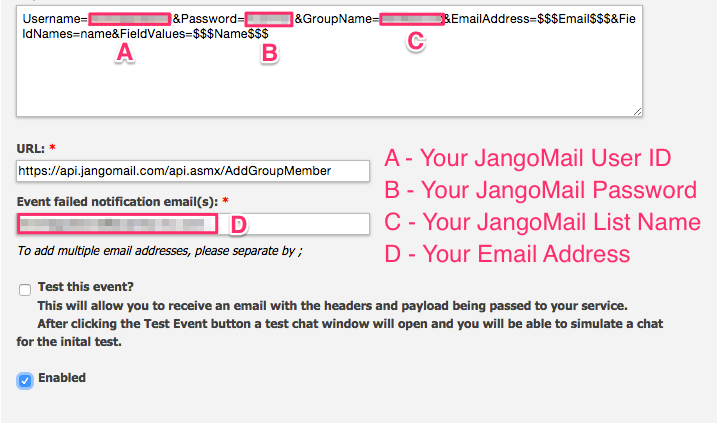
8. You’re all done! As your chat users start new chat sessions, you should now see the info provided from their Pre-Chat Questions in your JangoMail List under Members!
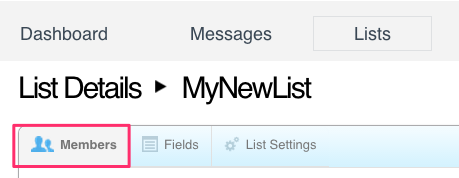
See more LiveHelpNow live chat system integrations