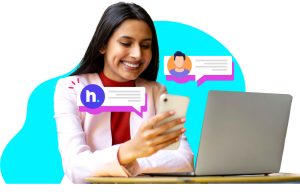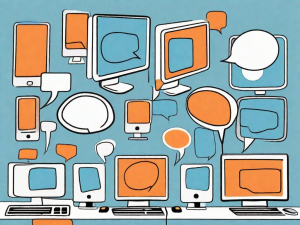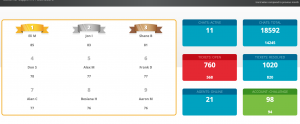Workforce management in a contact center environment can be a stressful endeavor. At times, managing agents’ log-ins and log-outs, shifts, breaks, and holidays can truly feel like herding cats.

This can be especially true in the current work climate, with agents working remotely. Managers have to make sure agents show up for work and log in properly. They have to round up breaks and often send reminders to agents to go online or offline. These and other workforce management tasks take time and energy some contact center supervisors just cannot afford to spend.
To address these pulling-your-hair-out-in-frustration challenges, a new LiveHelpNow tool is here. Leave the cat herding to pet stores, folks. The contact center manager’s job just got so much easier.
The best part is that the Workforce Management – both Shift and Holiday Management – is included in the LiveHelpNow base package at no extra cost. Hence, teams can increase their productivity and efficiency while providing excellent customer service using LiveHelpNow software without spending an extra dime.
Intrigued? Let’s dive in! Below, you can view a quick video overview of the tools followed by a more detailed how-to that goes over the settings. We will also discuss some new reports available for our Enterprise tier customers.
This is how you can get started with Workforce Management: Read Knowledge Base Article.
Workforce Management Tab In the Admin Workspace – Doorway to Supervisor’s Happy Place 🚪☮️
And so, there it is – the brand new and shiny Workforce Management tab, which is now in every Admin Workspace. Once you click on it, you will see two options in the drop-down menu – Shifts and Holidays. This might not look as much, but it truly is a doorway to peace of mind and tranquility. Ahhhh….🧘
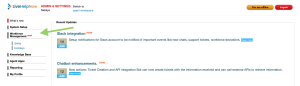
Shift Management
To get started, click on “Shifts.” The admins have the options of creating a new shift by clicking ‘Add shift’ or changing a shift’s details by clicking on the shift’s name.
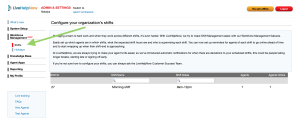
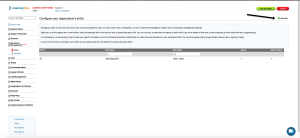
Drop-down menus allow supervisors to change each shift’s details. These include the agents and supervisors assigned to each shift, shift schedule, shift reminders, and deviations.
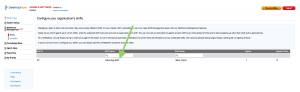
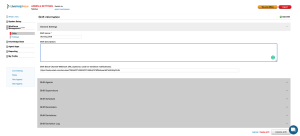
What are reminders and deviations? They are the true jewels of this tool as they take away the need for the admins to check on the agents as each shift starts. Let us explain further.
Reminders and Deviations: The System Pokes The Agents So You Don’t Have To 👉👉👉
No one likes to be a nag. And although managers have to do that from time to time, it’s hardly their favorite part of the job. And that’s why with Shift Management, admins can remove the task of contacting tardy or absent agents from their to-do lists as the system does it automatically.
The Shift Reminders drop-down menu allows admins to set up reminders for the agents. The system will send email reminders at designated times – a specific number of minutes before and/or after the shift starts. Agents can also get reminders that their shift is ending soon. That way, they can start to wrap up chats before signing off. This menu also has options for reminder settings at the end of the shift as well as notifications to supervisors in case an agent does not sign in or sign out.
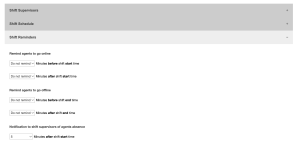
Here is what an email reminder to log in looks like on an agent’s end:
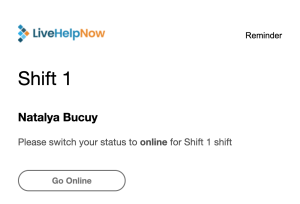
Deviations are the instances when an agent doesn’t go online for a shift or takes a break that is too long.
Admins have full control over what is considered a deviation, when the system sends out the notifications, and whether those notifications come through email or Slack.
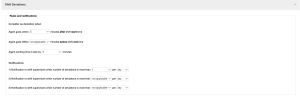
Another great feature of Shift Management is Slack integration. Supervisors can get instantly notified of an agent’s tardiness through a Slack message or to a Slack Channel. This way, the notifications will not get lost in the sea of unread emails in your mailbox (we have all been there; we know it can happen.)
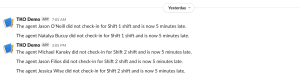
The admin can also view a deviation log for each shift in the very last drop-down menu (and see who has been naughty).
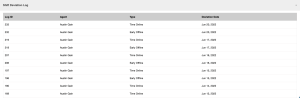
Workforce Management on Holidays: Exceptions to the Rule 🏖️🎄🕎🎇
Admins are busy people. When it comes to holidays, it’s easy to forget that schedules vary and change. That’s why the Holidays tab allows you to schedule holiday exceptions ahead of time in a true set-it-and-forget-it manner. That way, when agents and supervisors get back to their desks post-holidays, they won’t be met with an email box full of shift reminders (can you imagine? 🙀🙀🙀).
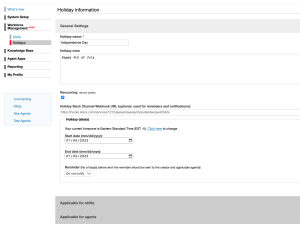
Offline Statuses: “Where Are My Agents?” 🪧
When an agent steps out, sometimes it’s helpful to know where it is he or she is off to. With the new offline status option, agents can mark themselves “at lunch” or “on break.” That way there is no confusion as to why the agent is not currently online. As always, communication is key, even if it’s just a little note.
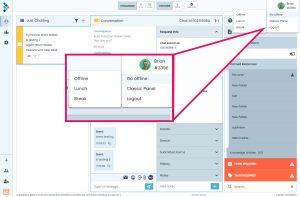
Utilization and Occupancy Reports: Detailed Insights Into Team Efficiency 📈📉
As we mentioned before, Workforce Management is completely free to all of our customers. However, our Enterprise-level package includes some extra reports that can give managers better insights into their support teams’ efficiency.
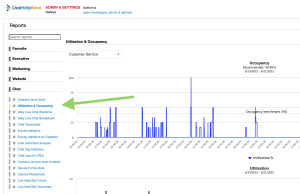
Utilization and Occupancy chat reports can do wonders for workforce planning. The report consists of four different charts that provide supervisors with an in-depth analysis of their teams’ efficiency.
The Occupancy Chart will show agents’ activity. It displays how many chats agents have handled versus how many chats they can handle at full capacity. This level of detail allows management to better plan shifts, recruitment, and training based on actual efficiency and productivity levels.
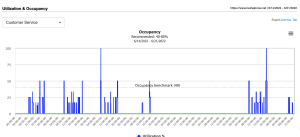
The Utilization Chart compares your team’s availability and capabilities against the actual demand they face. Once the system has 13 months worth of data, managers can compare the current year to the previous year. This can help compare a support team’s performance to customer demand.
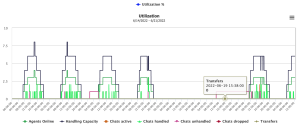
The Handling Times Chart provides a comprehensive view of how well a team is handling chats. Statistics show how long customers waited to start a chat, how long chats lasted, and the average time it took for agents to respond.
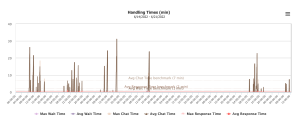
The visitor volume chart shows a website’s active visitors and offline chat requests by the time of day for any 7-day period. The data can also show the current visitors on the website at that moment.
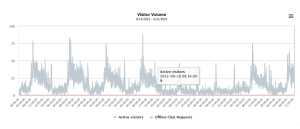
Trending Now
Workforce management (WFM) helps companies improve productivity by planning, scheduling, and tracking employee work. It streamlines tasks like managing time off, tracking hours, and ensuring compliance with labor laws. WFM systems also provide tools to handle payroll, boost employee engagement, generate pay stubs, and reduce costs.
Modern WFM software, often linked to HR systems, automates scheduling and provides useful insights. It adapts to changing needs, making teams more efficient. With benefits like better labor planning, happier employees, and smoother operations, WFM is now essential in industries like retail, healthcare, and transportation.
Workforce Management: Simple Tool for Time and Shift Tracking
Whether you manage three agents or 300, the challenges that come with handing agents’ shifts, breaks, and holidays can be overwhelming. LiveHelpNow free Workforce Management system can help manage support agents with easy-to-setup automation. By simplifying tasks like work time tracking, it reduces stress and improves efficiency in scheduling and monitoring agents’ time.
So breathe easy. Welcome to your peace of mind. No cats to herd here.
If you have any questions about the tool, check it out on our Workforce Management Use Case page or set up a demo with one of our experts.