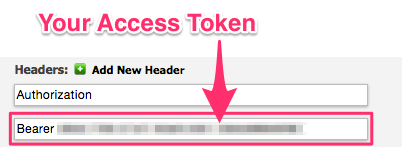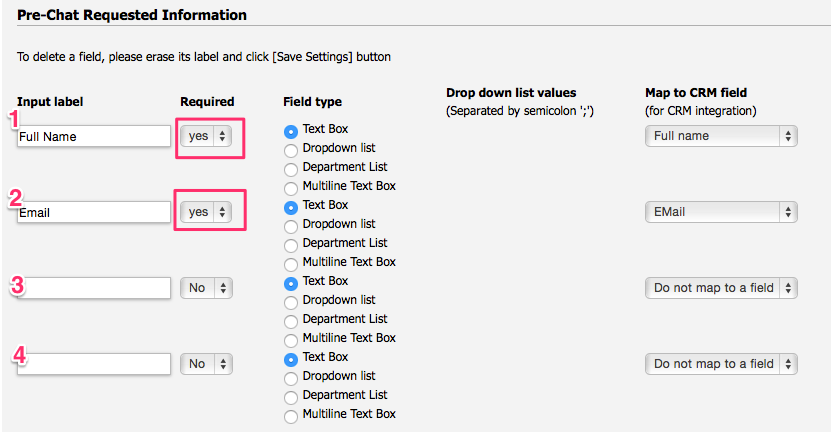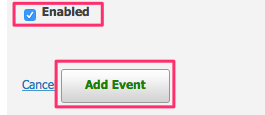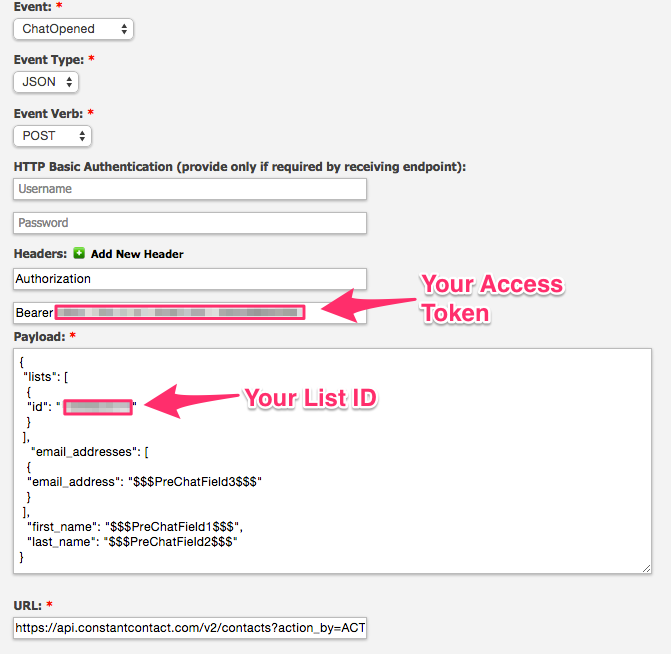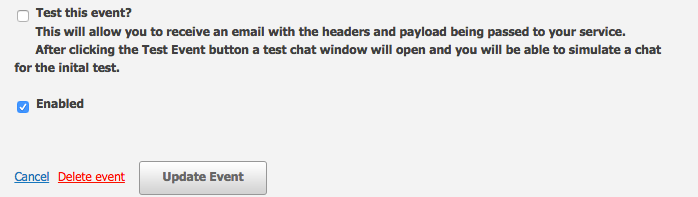LiveHelpNow help desk software collects a lot of information about your customers. The integration with ConstantContact will allow for easy transfer of live chatter information into your ConstantContact account for additional marketing, business analytics, upsell and cross sell flow.
Please complete the following easy steps to integrate your LiveHelpNow live chat user info into your Constant Contact Contacts list.
- In order to setup this integration in LiveHelpNow, you will need an API Key, Access Token and List ID from your Constant Contact account.
Information on getting a Standard API access key can be found in the process on this page. Copy your API key and Access Token since you will need it later in this process.
Information on finding the List IDs for your Constant Contact account can be found here. Copy the list ID for the list to which you would like to add your LiveHelpNow chat user info.
Please note: You will not be able to find the List ID until you have your API key and Access Token since they are needed to call your List ID info.
- Login to your LiveHelpNow account and go to Admin Panel->My Account->Integrations->Eventing API
- Click on “Add Event”
- Select “ChatOpened” event
- Select “JSON” for Event Type
- Select “POST” for Event Verb
- No entries are needed for the HTTP Basic Authentication fields.
- In the “Headers” fields, enter “Authorization” for the key and enter “Bearer XXX” in the value field. Replace XXX with the Access Token you obtained in Step #1.
- Enter the following into the payload field:
{
"lists": [
{
"id": "YYY"
}
],
"email_addresses": [
{
"email_address": "$$$Email$$$"
}
],
"first_name": "$$$FirstName$$$",
"last_name": "$$$LastName$$$"
}
Replace YYY with the List ID you obtained in Step #1.
Please Note: The $$$FirstName$$$ and $$$LastName$$$ labels in the Payload syntax above assume you are collecting the chat user’s Name in the Pre-Chat Requested Information in LiveHelpNow mapped to “FullName” CRM Field.
The $$$Email$$$ label in the Payload syntax above assumes you are collecting the chat user’s email address in the Pre-Chat Requested Information in LiveHelpNow mapped to “Email” CRM Field.
These settings are located at Admin Panel->Chat System->Customization->Pre-chat requirements
In order to ensure data is pushed to Constant Contact from all LiveHelpNow chat users, it is highly recommended you define the name and email address as required. This is done by selecting “yes” from the dropdown in the Required column for the email field in the Pre-Chat Requested Information settings.
- In the URL field, enter the following address:
https://api.constantcontact.com/v2/contacts?action_by=ACTION_BY_OWNER&api_key=ZZZ
Replace ZZZ with the API Key you obtained from Constant Contact in Step #1.
- Make sure the box next to Enabled is checked, and click Add Event to save.
Your saved event should look like this:
Please note: The full URL is not visible in the screenshot above, but should be formatted as follows:
- You’re all done! As your chat users start new chat sessions, you should now see the info provided from their Pre-Chat Questions in your Constant Contact Contacts page!
See more LiveHelpNow live chat system integrations