LiveHelpNow help desk software collects a lot of information about your customers. The Capsule CRM integrations will allow for easy transfer of live chatter information into your Capsule CRM account for additional marketing, business analytics, upsell and cross sell flow.
Please complete the following easy steps to integrate your LiveHelpNow live chat user info into your Capsule CRM People & Organizations list.
Login
1. Login to your Capsule CRM account, click on your name on the top right of the screen and then click “My Preferences” in the dropdown.
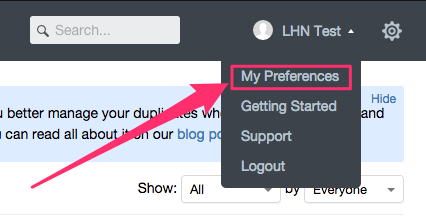
API Authentication Token
2. With the “API Authentication Token” option selected (1), copy the API Token from this screen (2).
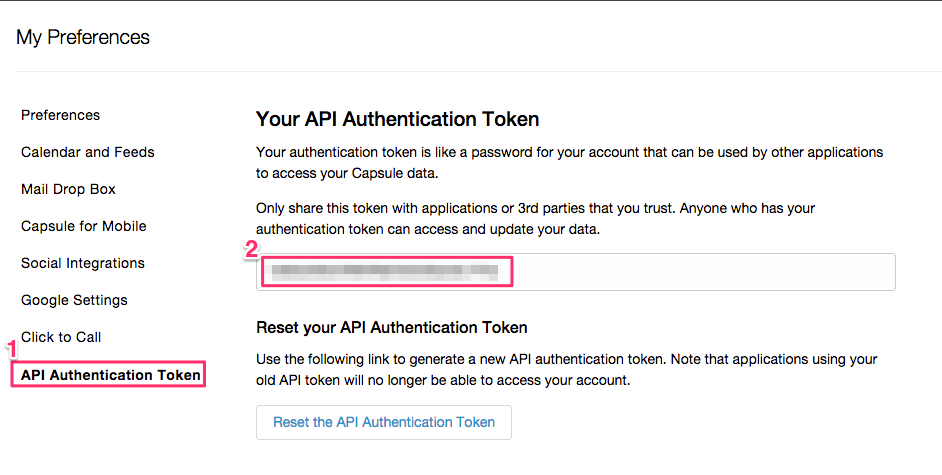
LiveHelpNow Account Login
3. Login to your LiveHelpNow account and go to Admin Panel->My Account->Integrations->Eventing API
A. Click on “Add Event”
B. Select “ChatOpened” event
C. Select “JSON” for Event Type
D. Select “POST” for Event Verb
HTTP Basic Authentication
4. In the HTTP Basic Authentication User name field, enter the API Token you copied from your Capsule CRM account in Step #2. In the password field, type “x” in the space provided. No values are required in the Headers fields.
Note: There is no password required, however, Capsule CRM recommends not leaving the field blank and populating it with an “x” to meet this requirement.
Payload Field
5. Enter the following into the payload field:
{
"person": {
"contacts": {
"email": {
"emailAddress": "$$Email$$"
}
},
"firstName": "$$FirstName$$",
"lastName": "$$LastName$$"
}
}
Please Note: The $$$FirstName$$$ and $$$LastName$$$ labels in the Payload syntax above assume you are collecting the chat user’s Name in the Pre-Chat Requested Information in LiveHelpNow mapped to “FullName” CRM Field.
The $$$Email$$$ label in the Payload syntax above assumes you are collecting the chat user’s email address in the Pre-Chat Requested Information in LiveHelpNow mapped to “Email” CRM Field.
These settings are located at Admin Panel->Chat System->Customization->Pre-chat requirements
In order to ensure data is pushed to Capsule CRM from all LiveHelpNow chat users, it is highly recommended you define the name and email address as required. This is done by selecting “yes” from the dropdown in the Required column for the email field in the Pre-Chat Requested Information settings.
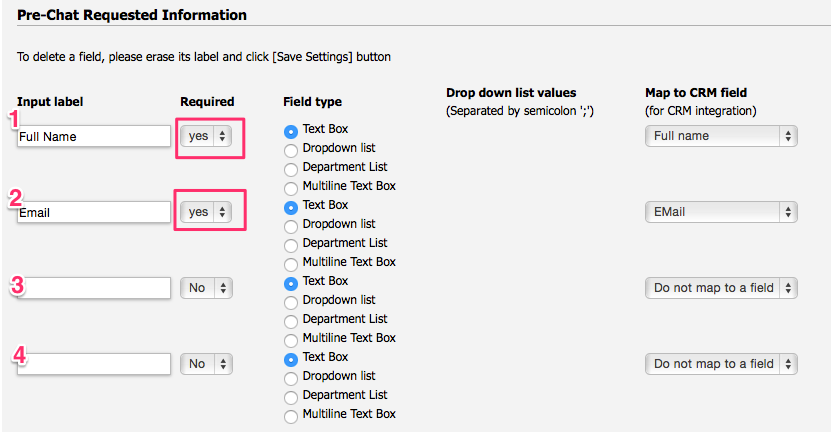
URL Address
6. In the URL field, enter the following address:
https://XXX.capsulecrm.com/api/person
Replace XXX with your custom Capsule CRM URL.
If you do not already know your custom Capsule CRM URL, you can locate it by clicking on the Gear Icon on the top right of the screen when logged into Capsule CRM:
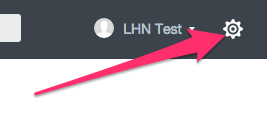
Your Custom URL is located on the Account page under the “Web Address of your account”
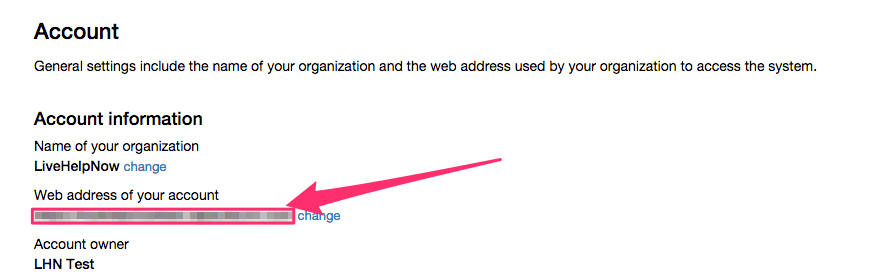
Event Failed Notification
7. Add an email address to the Event Failed Notification(s)” field

Event
8. Make sure the box next to Enabled is checked, and click Add Event to save.
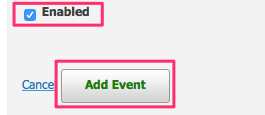
Your saved event should look like this:
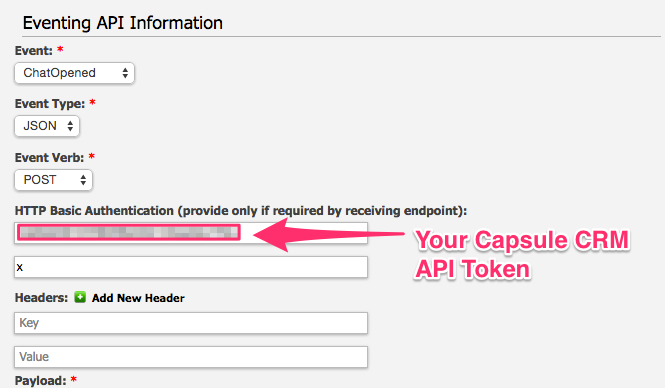
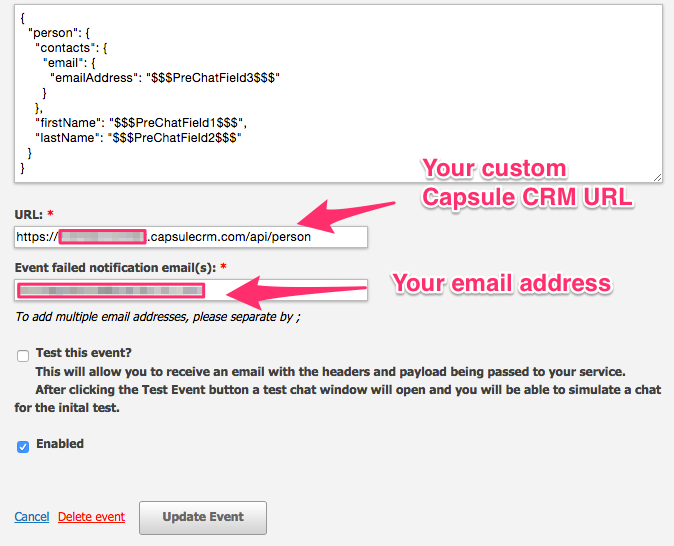
All done!
9. You’re all done! As your chat users start new chat sessions, you should now see the info provided from their Pre-Chat Questions in your Capsule CRM People & Organizations page!
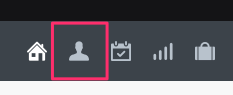
See more LiveHelpNow live chat system integrations




