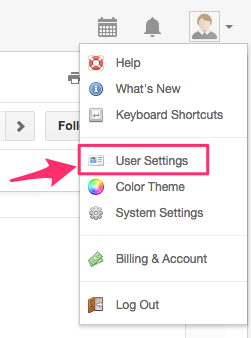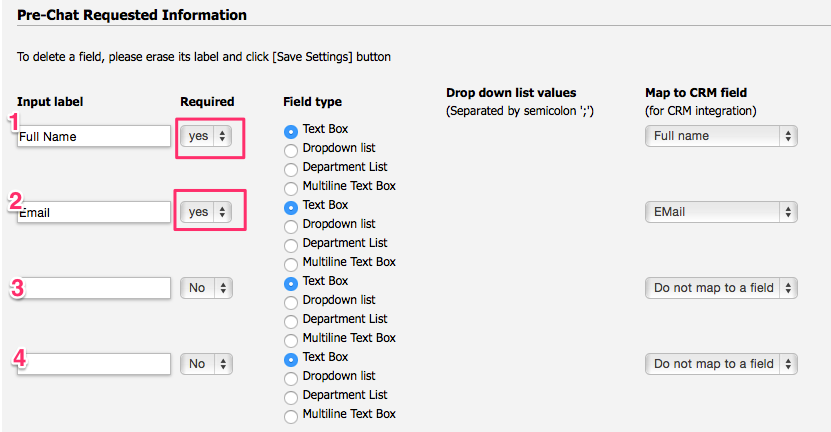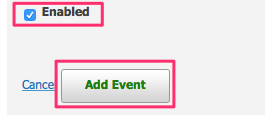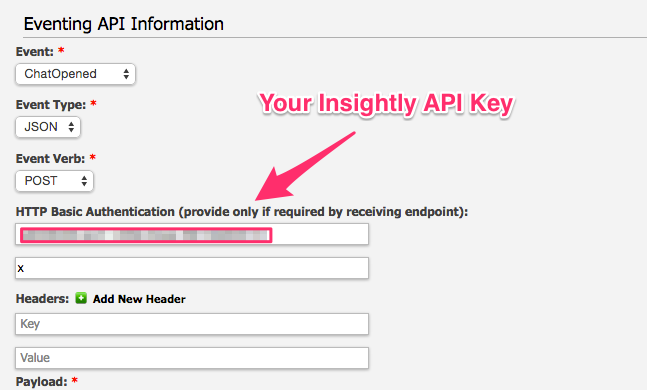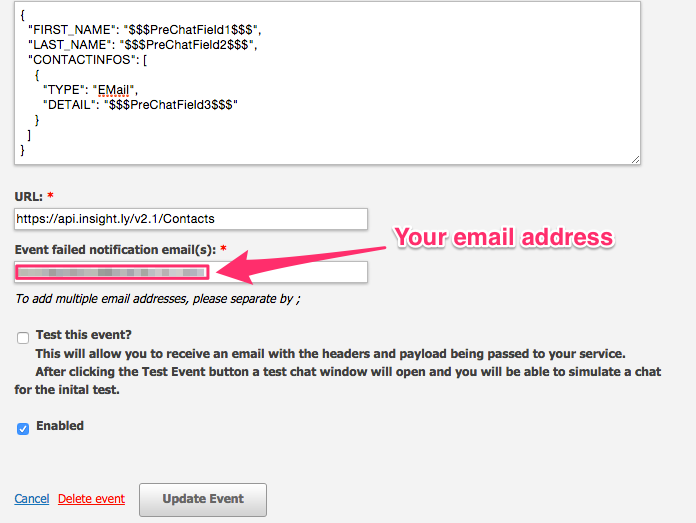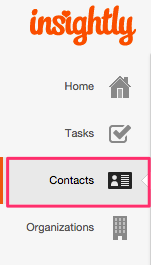LiveHelpNow customer service system collects a lot of information about your customers. The integration with Insightly will allow for easy transfer of live chatter information into your Insightly account for additional marketing, business analytics, upsell and cross sell flow.
INSIGHTLY Integration User Setup Instructions
Please complete the following easy steps to integrate your LiveHelpNow chat user info into your Insightly Contacts list.
1. Login to your Insightly account, click on the top right of the screen and then click “User Settings” in the dropdown.
2. Scroll down on this screen and copy the API Token displayed on the page.
3. Login to your LiveHelpNow account and go to Admin Panel->My Account->Integrations->Eventing API
A. Click on “Add Event”
B. Select “ChatOpened” event
C. Select “JSON” for Event Type
D. Select “POST” for Event Verb
4. In the HTTP Basic Authentication User name field, enter the API Token you copied from your Insightly account in Step #2. In the password field, type “x” in the space provided. No values are required in the Headers fields.
Note: There is no password required, however, the request will not work successfully if a blank field is submitted. Populating it with an “x” will resolve this issue.
5. Enter the following into the payload field:
{
"FIRST_NAME": "$$$FirstName$$$",
"LAST_NAME": "$$$LastName$$$",
"CONTACTINFOS": [
{
"TYPE": "EMail",
"DETAIL": "$$$Email$$$"
}
]
}
Please Note: The $$$FirstName$$$ label in the Payload syntax above assumes you are collecting the chat user’s Full Name in the Pre-Chat Requested Information in LiveHelpNow.
The $$$LastName$$$ label in the Payload syntax above assumes you are collecting the chat user’s Last Name in the Pre-Chat Requested Information in LiveHelpNow.
The $$$Email$$$ label in the Payload syntax above assumes you are collecting the chat user’s email address in the Pre-Chat Requested Information in LiveHelpNow.
These settings are located at Admin Panel->Chat System->Customization->Pre-chat requirements
In order to ensure data is pushed to Insightly from all LiveHelpNow chat users, it is highly recommended you define the name and email address as required. This is done by selecting “yes” from the dropdown in the Required column for the email field in the Pre-Chat Requested Information settings.
6. In the URL field, enter the following address:
https://api.insight.ly/v2.1/Contacts
7. Add an email address to the “Event Failed Notification(s)” field
8. Make sure the box next to Enabled is checked, and click Add Event to save.
Your saved event should look like this:
9. You’re all done! As your chat users start new chat sessions, you should not see the info provided from their Pre-Chat Questions in your Insightly People & Organizations page!
See more LiveHelpNow live chat system integrations