LiveHelpNow help desk software collects a lot of information about your customers. The integration with NiftyQuoter will allow for easy transfer of live chatter information into your NiftyQuoter client list for additional marketing, business analytics, upsell and cross sell flow.
NiftyQuoter Integration User Setup Instructions
Please complete the following easy steps to integrate your LiveHelpNow chat user info into your NiftyQuoter Client List.
1. Login to your NiftyQuoter account and click “My Account” in the header. Then select “Users & Permissions” on the left side of the page.

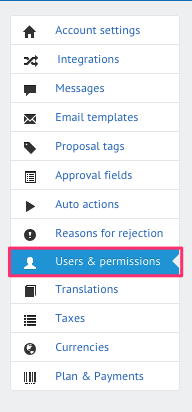
2. Select the User ID and the Admin Role and click Edit (1). Copy the API Token from this screen (2).
Note: If API token is not displayed, you may need to check the box to generate the token, save your changes and then click Edit from the User page once again to view & copy the token.

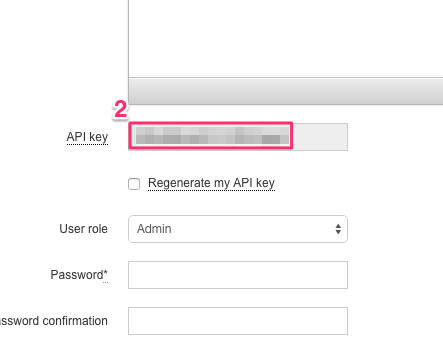
3. Login to your LiveHelpNow account and go to Admin Panel->My Account->Integrations->Eventing API
A. Click on “Add Event”
B. Select “ChatOpened” event
C. Select “JSON” for Event Type
D. Select “POST” for Event Verb
4. In the HTTP Basic Authentication User name field, enter the user email address for which the API key was generated in your NiftyQuoter account in Step #2.
5. In the password field, enter the API key was generated in your NiftyQuoter account in Step #2.
6. No information is needed for the Headers Key and Headers Values fields.
7. Enter the following into the payload field:
{
"client": {
"first_name": "$$FirstName$$",
"last_name": "$$LastName$$",
"email": "$$Email$$"
}
}
Please Note: The $$$FirstName$$$ label in the Payload syntax above assumes you are collecting the chat user’s Full Name in the Pre-Chat Requested Information in LiveHelpNow.
The $$$LastName$$$ label in the Payload syntax above assumes you are collecting the chat user’s Full Name in the Pre-Chat Requested Information in LiveHelpNow.
The $$$Email$$$ label in the Payload syntax above assumes you are collecting the chat user’s email address in the Pre-Chat Requested Information in LiveHelpNow.
These settings are located at Admin Panel->Chat System->Customization->Pre-chat requirements
In order to ensure data is pushed to NiftyQuoter from all LiveHelpNow chat users, it is highly recommended you define the name and email address as required. This is done by selecting “yes” from the dropdown in the Required column for the email field in the Pre-Chat Requested Information settings.
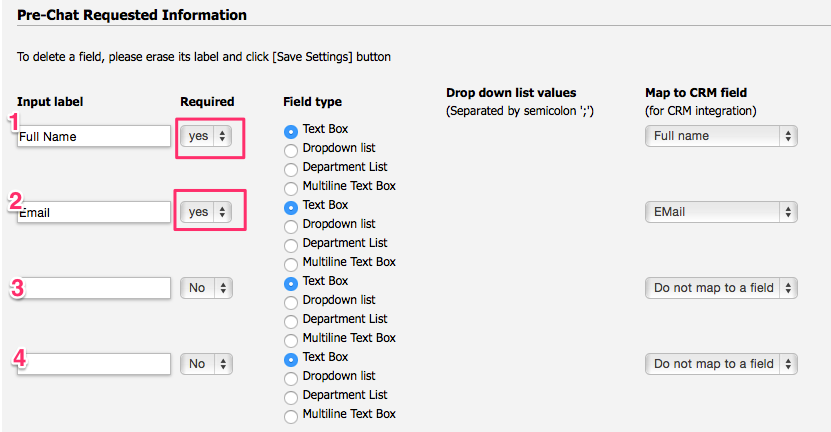
8. In the URL field, enter the following address:
9. Add an email address to the “Event Failed Notification(s)” field

10. Make sure the box next to Enabled is checked, and click Add Event to save.
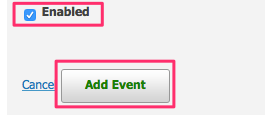
Your saved event should look like this:
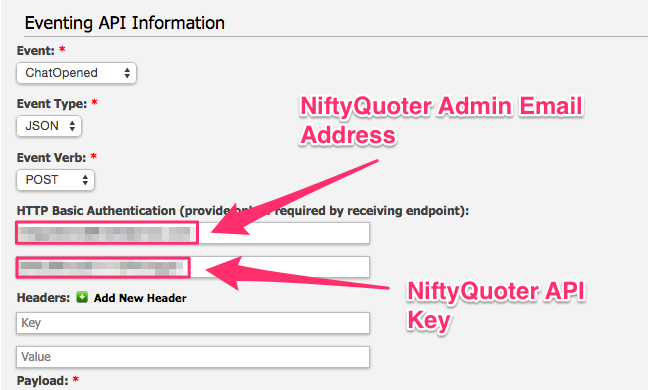

11. You’re all done! As your chat users start new chat sessions, you should not see the info provided from their Pre-Chat Questions in your NiftyQuoter Clients page!

See more LiveHelpNow live chat system integrations




