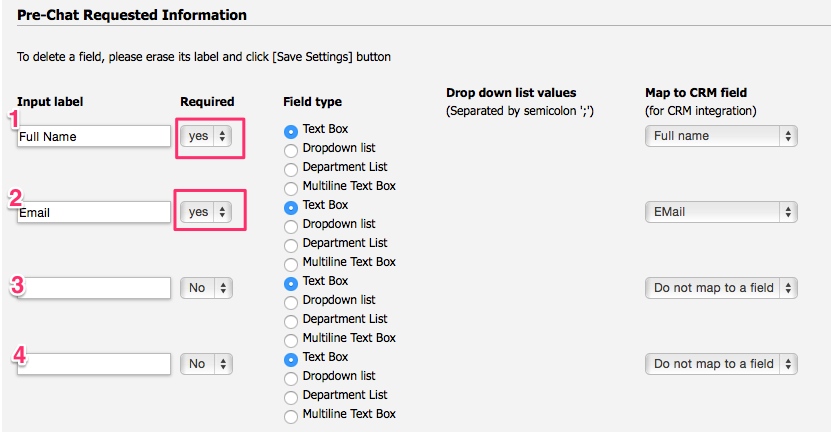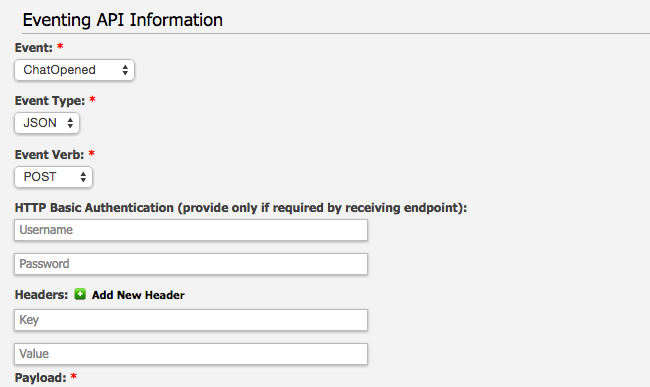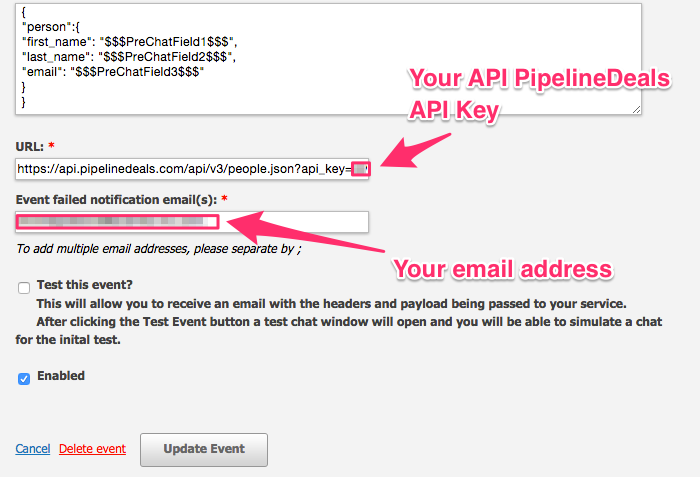LiveHelpNow help desk software collects a lot of information about your customers. The integration with PipelineDeals will allow for easy transfer of live chatter information into your PipelineDeals account for additional marketing, business analytics, upsell and cross sell flow.
Please complete the following easy steps to integrate your LiveHelpNow live chat user info into your PipelineDeals People list.
- Login to your PipelineDeals account, click on the gear icon on the top right of the screen and then click “Account Settings” in the dropdown.
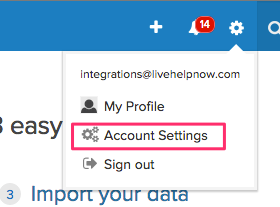
- With the “PipelineDrive API” option selected (1), enable API access if not already enabled (2) and copy the API Token from this screen (3).
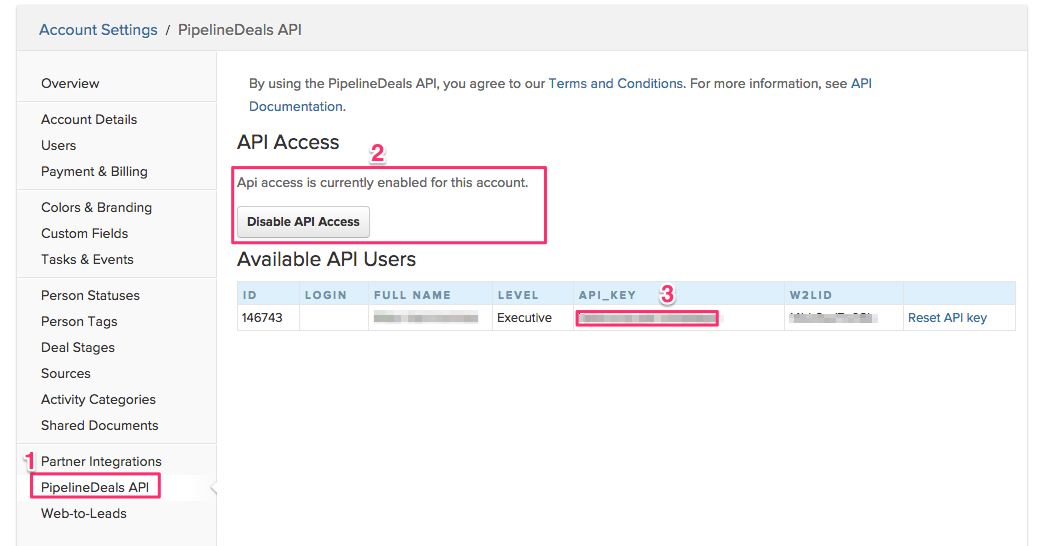
- Login to your LiveHelpNow account and go to Admin Panel->My Account->Integrations->Eventing API
- Click on “Add Event”
- Select “ChatOpened” event
- Select “JSON” for Event Type
- Select “POST” for Event Verb
- No values are required in the HTTP Basic Authentication or Headers fields.
- Enter the following into the payload field:
{
"person":{
"first_name": "$$$FirstName$$$",
"last_name": "$$$LastName$$$",
"email": "$$$Email$$$"
}
}
Please Note: The $$$FirstName$$$ and $$$LastName$$$ labels in the Payload syntax above assume you are collecting the chat user’s Name in the Pre-Chat Requested Information in LiveHelpNow mapped to “FullName” CRM Field.
The $$$Email$$$ label in the Payload syntax above assumes you are collecting the chat user’s email address in the Pre-Chat Requested Information in LiveHelpNow mapped to “Email” CRM Field.
These settings are located at Admin Panel->Chat System->Customization->Pre-chat requirements
In order to ensure data is pushed to PipelineDeals from all LiveHelpNow chat users, it is highly recommended you define the name and email address as required. This is done by selecting “yes” from the dropdown in the Required column for the email field in the Pre-Chat Requested Information settings.
10. In the URL field, enter the following address:
https://api.pipelinedeals.com/api/v3/people.json?api_key=XXX
Replace XXX with the API Key you copied in Step 2.
11. Add an email address to the “Event Failed Notification(s)” field
12. Make sure the box next to Enabled is checked, and click Add Event to save.
Your saved event should look like this:
13. You’re all done! As your chat users start new chat sessions, you should now see the info provided from their Pre-Chat Questions in your PipelineDeals People page!
See more LiveHelpNow live chat system integrations