LiveHelpNow help desk software collects a lot of information about your customers. The integration with Agile CRM will allow for easy transfer of chatter information into your Agile CRM account for additional marketing, upsell and cross sell flow.
Please complete the following easy steps to integrate your LiveHelpNow live chat user info into your Agile CRM Contacts list.
1. Login to your Agile CRM account, click on the person icon on the top right of the screen and then click “Admin Settings” in the dropdown.
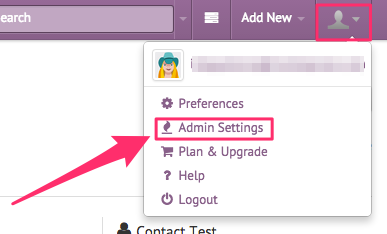
2. With the “API & Analytics” option selected (1), copy the API Key from this screen (2).
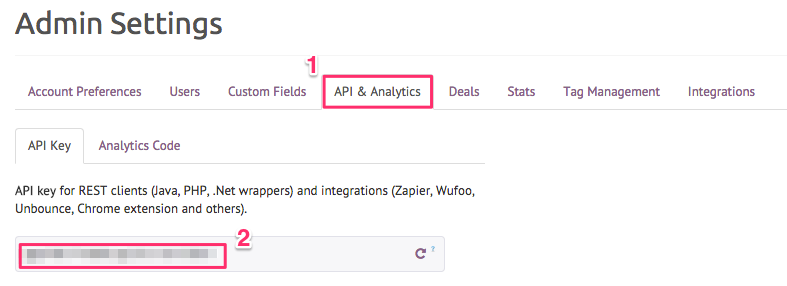
3. Login to your LiveHelpNow account and go to Admin Panel->My Account->Integrations->Eventing API
A. Click on “Add Event”
B. Select “ChatOpened” event
C. Select “JSON” for Event Type
D. Select “POST” for Event Verb
4. In the HTTP Basic Authentication User name field, enter your Agile CRM email address.
5. In the HTTP Basic Authentication password field API Token you copied from your Agile CRM account in Step #2.
6. No values are required in the Headers fields.
7. Enter the following into the payload field:
{
"properties": [
{
"type": "SYSTEM",
"name": "first_name",
"value": "$$FirstName$$ "
},
{
"type": "SYSTEM",
"name": "last_name",
"value": "$$LastName$$"
},
{
"type": "SYSTEM",
"name": "email",
"subtype": "",
"value": "$$Email$$"
}
]
}
Please Note: The $$$FirstName$$$ and $$$LastName$$$ labels in the Payload syntax above assume you are collecting the chat user’s Name in the Pre-Chat Requested Information in LiveHelpNow mapped to “FullName” CRM Field.
The $$$Email$$$ label in the Payload syntax above assumes you are collecting the chat user’s email address in the Pre-Chat Requested Information in LiveHelpNow mapped to “Email” CRM Field.
These settings are located at Admin Panel->Chat System->Customization->Pre-chat requirements
In order to ensure data is pushed to Agile CRM from all LiveHelpNow chat users, it is highly recommended you define the name and email address as required. This is done by selecting “yes” from the dropdown in the Required column for the email field in the Pre-Chat Requested Information settings.
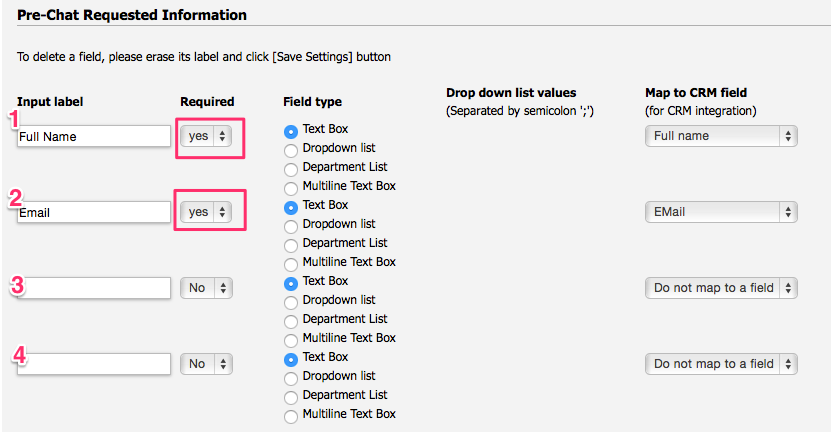
8. In the URL field, enter the following address:
https://XXX.agilecrm.com/dev/api/contacts
Replace XXX with your custom Agile CRM URL. You can find the custom portion of your URL in the address listed in your browser after logging into Agile CRM.
9. Add an email address to the Event Failed Notification(s)” field

10. Make sure the box next to Enabled is checked, and click Add Event to save.
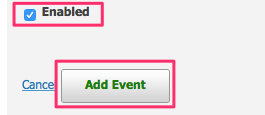
Your saved event should look like this:
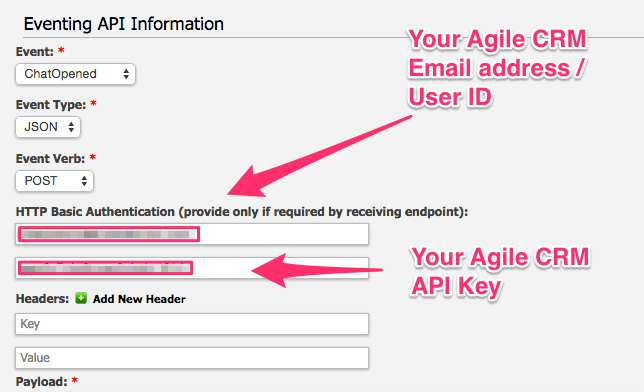
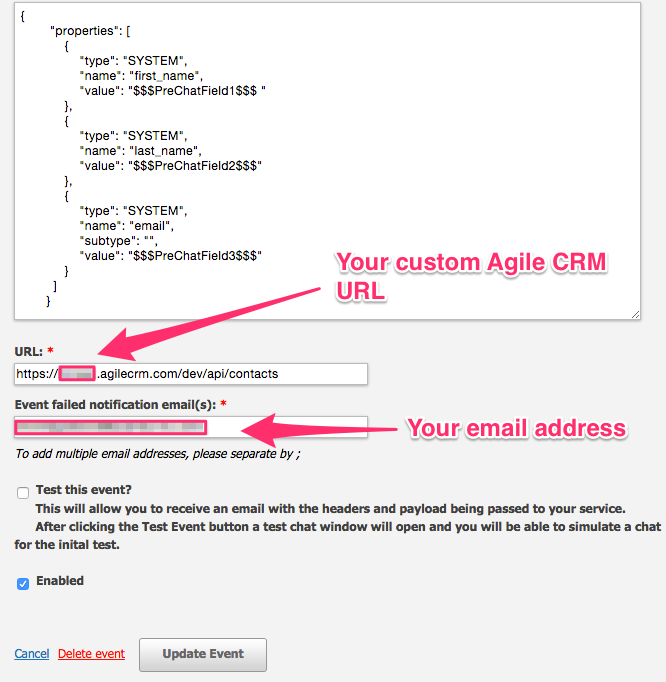
11. You’re all done! You’ve now integrated live chat CRM! As your chat users start new chat sessions, you should now see the info provided from their Pre-Chat Questions in your Agile CRM Contacts page!

See more LiveHelpNow live chat system integrations




