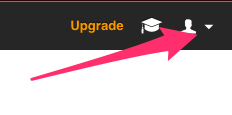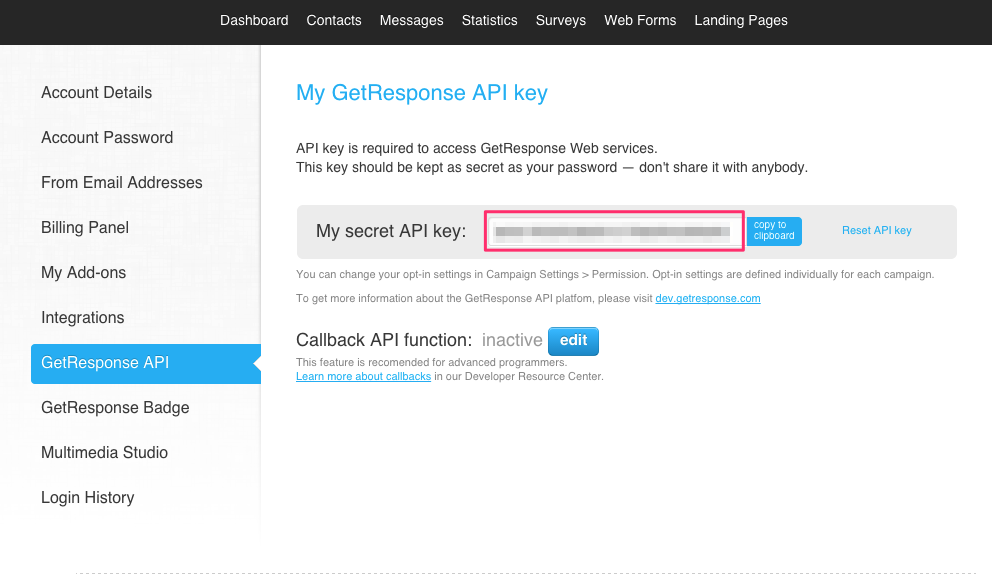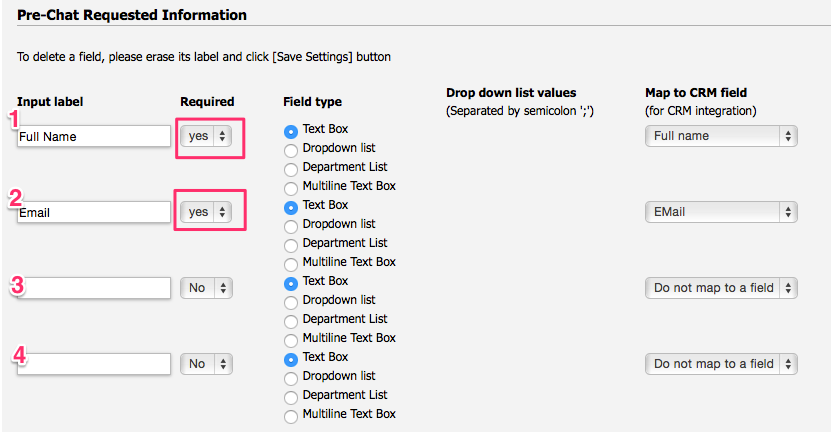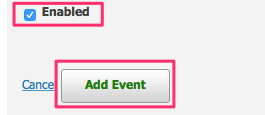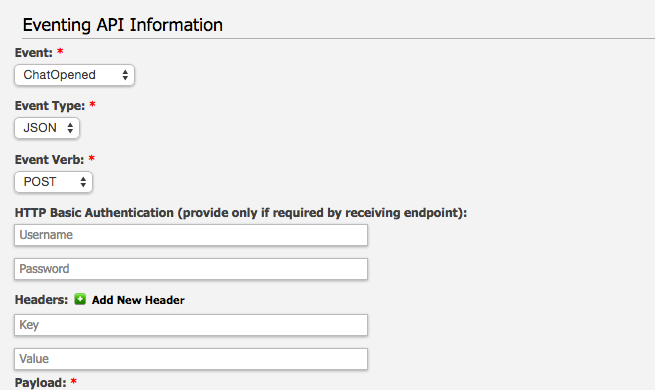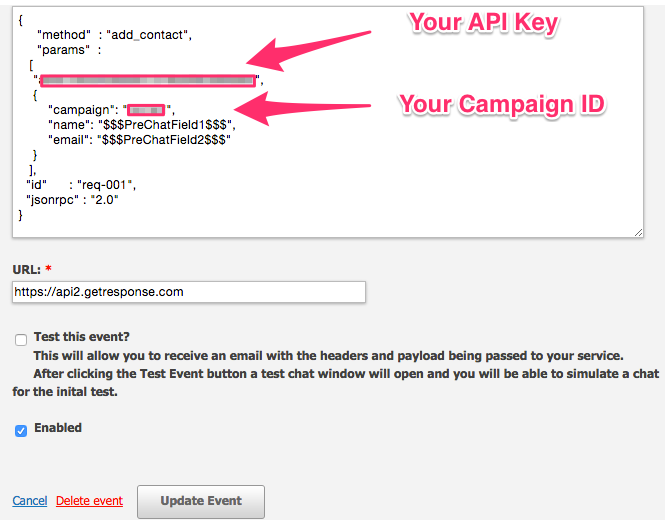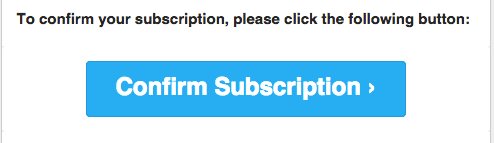LiveHelpNow help desk software collects a lot of information about your customers. The integration with GetResponse will allow for easy transfer of chatter information into your GetResponse account for additional marketing, upsell and cross sell flow.
Please complete the following easy steps to integrate your LiveHelpNow live chat user info into your GetResponse Contacts list.
Before you Begin:
Please note that this process requires you provide the GetResponse Campaign ID for the campaign that you want to offer as a subscription option for the LiveHelpNow Chat User.
The Campaign ID is NOT the same as the campaign name or title, and is NOT available through the GetResponse Dashboard. Per GetResponse’s documentation, the Campaign ID is only available by making a call through the API. Details on this call are located here. A member of your I.T. organization may need to assist you in obtaining this information.
Once you have the Campaign ID, you will be able to follow the process below to have present LiveHelpNow Chat Users with the option to subscribe to the campaign.
- Login to your GetResponse account, click on your name on the top right of the screen and then click “Account Details” in the dropdown.
- Select the “GetResponse API” option from the menu on the left and copy the API Key from this page.
- Login to your LiveHelpNow account and go to Admin Panel->My Account->Integrations->Eventing API
- Click on “Add Event”
- Select “ChatOpened” event
- Select “JSON” for Event Type
- Select “POST” for Event Verb
- No entries are needed for the HTTP Basic Authentication or Headers fields.
- Enter the following into the payload field:
{
"method" : "add_contact",
"params" :
[
"XXXX",
{
"campaign": "YYYY",
"name": "$$$Name$$$",
"email": "$$$Email$$$"
}
],
"id" : "req-001",
"jsonrpc" : "2.0"
}
* Replace XXXX with your GetResponse API Key
* Replace YYYY with your GetResponse Campaign ID
Please Note: The $$$Name$$$ label in the Payload syntax above assumes you are collecting the chat user’s Name in the Pre-Chat Requested Information in LiveHelpNow mapped to “FullName” CRM Field.
The $$$Email$$$ label in the Payload syntax above assumes you are collecting the chat user’s email address in the Pre-Chat Requested Information in LiveHelpNow mapped to “Email” CRM Field.
These settings are located at Admin Panel->Chat System->Customization->Pre-chat requirements
In order to ensure data is pushed to GetResponse from all LiveHelpNow chat users, it is highly recommended you define the name and email address as required. This is done by selecting “yes” from the dropdown in the Required column for the email field in the Pre-Chat Requested Information settings.
- In the URL field, enter the following address:
- Make sure the box next to Enabled is checked, and click Add Event to save.
Your saved event should look like this:
- You’re all done! As your chat users start new chat sessions, they will receive an email notification from GetResponse.
Once they have confirmed their subscription, they will show in your campaign’s contact list
More about LiveHelpNow Live Chat GetResponse integration
See more LiveHelpNow live chat system integrations